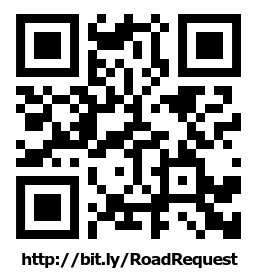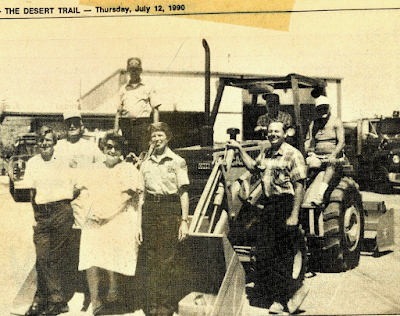 |
| Wonder Valley CSA 70-M receives new tractor for road maintenance, July 1990 |
Because the form-based submission process has changed quite a bit we've compiled these step-by-step instructions.
1. SUBMIT A REQUEST: Go to the Road Request URL on your desktop, tablet or phone either clicking on the link above or use the QR code on your mobile device.
Select Road Issue from the list of categories or start typing Road Issue into the search box. Select Road Issue in the highlighted text below the search box to move to the next step.
2. LOCATION: Enter "Wonder Valley 92277" in the Address search box and "Wonder Valley Park & Recreation" and "Wonder Valley Community Center" will appear below in results. The map below will shift to center on whichever one you selected - and this an awkward method to be sure - but with this map interface you must move the map underneath the orange oval locator (map pin) to get an generated address to complete a road request submission. Since you probably aren't reporting a issue at either of those two pre-selected locations, use the minus sign (-) to zoom out to get a larger view of Wonder Valley until you can visually locate your requested road section. Now drag the map to bring that section underneath the locator and an highlighted address with appear in the search box above and underneath Road Issue in the right hand box. When you're satisfied by the map location and address, click Confirm Location to move to the next step.
3. ADD PHOTO: You have the opportunity to upload a photo of the road issue, or to choose No Photo. Clicking on No Photo will advance you to the Details page where you can enter a written description and other specifics.
4. DETAILS: Write in a brief description of the road issue and any relevant specifics and click Confirm Details.
5. SUBMIT: This step asks "How would you like to submit this request?" which one of two choices, either "Submit as yourself" or "Hide your identity" as the request will be publicly viewable. Choose one, it defaults to "Submit as yourself," and click Next.
6. REGISTER OR SIGN-IN: You must choose to register and create a SeeClickFix account or sign-in from your existing SeeClickFix account in order to submit a road request. Click on either choice.
7. SIGN-IN AND SUBMIT: The 2 following screens are for either registering an SeeClickFix account or logging into an existing SeeClickFix account.
SUMMARY: This 7-step process with awkward map interface replaces the previous 3-step submission process so you might be better off just using the phone number.
909-386-8800